The Update PayPal Transaction is applicable for the Split-Step and Delayed Capture PayPal flows. After the Create PayPal Transaction, this step can be used to update the amount, create a pending order or complete the transaction and capture the funds
Getting started with PayPal in BlueSnap
Go to the PayPal Guide for a walkthrough of implementing the PayPal payment method via the API. To use PayPal, you will need to first connect your PayPal and BlueSnap account, as described in the guide.
Request Content
alt-transaction container required, contains the following properties (see alt-transaction):
merchant-transaction-id string optional
soft-descriptor string optional
amount decimal required
currency string required
payer-info container optional (see payer-info)
vaulted-shopper-id integer optional
paypal-transaction container required (see paypal-transaction)
transaction-description string optional
transaction-meta-data container optional (see transaction-meta-data)
Response Details
If successful, the response HTTP status code is 200 OK.
The response contains an alt-transaction resource (see alt-transaction) with the request properties plus these additions:
vaulted-shopper-id
paypal-transaction is returned with the paypal-url and order-id (see paypal-transaction)
processing-info
fraud-result-info
Examples
Request Examples
curl -v -X POST https://sandbox.bluesnap.com/services/2/alt-transactions/ \
-H 'Content-Type: application/xml' \
-H 'Authorization: Basic dXNlcm5hbWU6cGFzc3dvcmQ=' \
-d '
<?xml version="1.0" encoding="UTF-8"?>
<alt-transaction xmlns="http://ws.plimus.com">
<amount>105.00</amount>
<currency>USD</currency>
<paypal-transaction>
<order-id>4006145</order-id>
<transaction-type>CAPTURE</transaction-type>
</paypal-transaction>
</alt-transaction>'
curl -v -X POST https://sandbox.bluesnap.com/services/2/alt-transactions/ \
-H 'Content-Type: application/xml' \
-H 'Authorization: Basic dXNlcm5hbWU6cGFzc3dvcmQ=' \
-d '
<?xml version="1.0" encoding="UTF-8"?>
<alt-transaction xmlns="http://ws.plimus.com">
<amount>105.00</amount>
<currency>USD</currency>
<paypal-transaction>
<order-id>4006145</order-id>
<transaction-type>DO_ORDER</transaction-type>
</paypal-transaction>
</alt-transaction>'
curl -v -X POST https://sandbox.bluesnap.com/services/2/alt-transactions/ \
-H 'Content-Type: application/xml' \
-H 'Authorization: Basic dXNlcm5hbWU6cGFzc3dvcmQ=' \
-d '
<?xml version="1.0" encoding="UTF-8"?>
<alt-transaction xmlns="http://ws.plimus.com">
<amount>104.00</amount>
<currency>USD</currency>
<paypal-transaction>
<order-id>4006145</order-id>
<transaction-type>CAPTURE</transaction-type>
</paypal-transaction>
</alt-transaction>'
Response Examples
<?xml version="1.0" encoding="UTF-8"?>
<alt-transaction xmlns="http://ws.plimus.com">
<transaction-id>38526326</transaction-id>
<amount>105.00</amount>
<currency>USD</currency>
<transaction-approval-date>10/01/2020</transaction-approval-date>
<transaction-approval-time>10:19:21</transaction-approval-time>
<vaulted-shopper-id>19587618</vaulted-shopper-id>
<paypal-transaction>
<order-id>4006145</order-id>
</paypal-transaction>
<processing-info>
<processing-status>SUCCESS</processing-status>
</processing-info>
</alt-transaction>
<?xml version="1.0" encoding="UTF-8"?>
<alt-transaction xmlns="http://ws.plimus.com">
<transaction-id>38526326</transaction-id>
<amount>105.00</amount>
<currency>USD</currency>
<transaction-approval-date>10/01/2020</transaction-approval-date>
<transaction-approval-time>10:19:21</transaction-approval-time>
<vaulted-shopper-id>19587618</vaulted-shopper-id>
<paypal-transaction>
<order-id>4006145</order-id>
</paypal-transaction>
<processing-info>
<processing-status>SUCCESS</processing-status>
</processing-info>
</alt-transaction>
<?xml version="1.0" encoding="UTF-8"?>
<alt-transaction xmlns="http://ws.plimus.com">
<transaction-id>38526326</transaction-id>
<amount>104.00</amount>
<currency>USD</currency>
<transaction-approval-date>10/01/2020</transaction-approval-date>
<transaction-approval-time>10:19:21</transaction-approval-time>
<vaulted-shopper-id>19587618</vaulted-shopper-id>
<paypal-transaction>
<order-id>4006145</order-id>
</paypal-transaction>
<processing-info>
<processing-status>SUCCESS</processing-status>
</processing-info>
</alt-transaction>
Example Descriptions
For details about the above examples, see:
Update PayPal Transaction two-step
This example shows an Update PayPal Transaction two-step request.
Update PayPal Transaction three-step
This example shows an Update PayPal Transaction two-step request.
Back to Top
API Explorer
To test out a call, enter the XML portion of the request below and then click Try it!
Tip: Copy the XML portion from one of the example requests above, or use the XML code below as a starting point. You can enter different parameters and values to see how your test scenario would work. The request headers, including authorization, are already built in for you in this test area, so you should not include them here.
<alt-transaction xmlns="http://ws.plimus.com">
<soft-descriptor>ABC COMPANY</soft-descriptor>
<amount>100.00</amount>
<currency>USD</currency>
<paypal-transaction>
<order-id>7078045</order-id>
<transaction-type>DO_ORDER</transaction-type>
</paypal-transaction>
</alt-transaction>